How to Customize Which Photos Of You Are Displayed in Your New Facebook Profile
Posted on 6 December 2010

This morning, I upgraded to the new Facebook profile. I immediately didn’t like it. I know: ultimately, Facebook’s gonna do what Facebook’s gonna do and none of us our going to quit over it. Customize those privacy settings and don’t post anything you don’t expect to be public and be done with it on that level. It’s the internet, nothing’s really private, anyways.
But just because it’s not private doesn’t mean it has to be ugly, and that’s where I don’t get the new photo aspect. In Facebook’s words, this new image-centric header “begins with a quick summary of who you are, giving friends an easy way to see where you live now, where you’re working and more. A collection of recently tagged photos also shows what you’ve been up to lately.” In reality, this amounts to “a bunch of photos with you in the background at some party a few months ago and a cartoon someone uploaded that they tagged you in so you would read it will now take a prominent place alongside your self-chosen profile picture.”

The profile is where you get to introduce you. You choose to say where you work, you choose to say where you’re from, and you choose the picture that is associated with your online identity. But now, Facebook is basically allowing the most prominent and eye-grabbing portion of your profile to be crowd-sourced to your other contacts, based on who tags you in what. That is, unless you do this:
1. Harmonize your photo privacy settings.
It’s great that Facebook has all these customizable privacy settings for photos. It means that close friends and family can see photos that distant acquaintances can’t (bearing in mind that you still shouldn’t have anything you couldn’t handle being completely public). But if you have a whole bunch of customized settings based around different groups, it means every group is going to see a different set of photos. You might be happy with the five you see, but if one or more of them is invisible to somebody else looking at the page, they’re going to see a different photo in its place.
There’s two easy solutions here. One is to make every photo, even ones other people took and tagged you in, completely public across all your friends, or the whole internet. That way, everything you see is the same thing everyone else can see. Another is to make everything completely private. Nobody can see any photos.
Or, you might be like me and want people to be able to see photos, but only ones that you curate. This is still pretty easy, but not immediately apparent.
First, go to the privacy settings. Click down where there’s a pencil that says “customize settings.” There’s a section there called “Things others share” and the first option is “Photos and videos I’m tagged in.” Hit “edit settings,” choose “custom” and hit “only me.” This de-links any tagged photos that other people took from your profile for everyone except yourself, so when Facebook is choosing “a collection of recently tagged photos [that] also shows what you’ve been up to lately” the only place it has to look is your own album of profile pictures– photos that you’ve chosen to highlight.
2. Drag and drop to the top
By default, the photos displayed will be the five most ones you’ve used as your profile picture, aside from the one you’re currently using. You can change which ones will display by heading into your profile picture album and dragging and dropping them into order– top left to bottom right. If you want to add photos you haven’t used as your profile picture, you’ll have to make it your profile picture for a brief moment, but you can always change it back right away– and then it’s right there in your album.
3. Make sure it’s worked
Of course, doing this won’t let you see what others see– after all, you’re still able to view photos you’ve been tagged in, even if no one else can. So to make sure you’ve got the display you want, head into the privacy settings again. This time after you hit “customize” click on the top-right button that says “preview my profile.” Here, you’ll get a display of your profile as it “looks to most people on Facebook.” You can start typing in different friends names in order to get a better idea of what’s on display to individual people or groups. It’s a good thing to check once in a while, but you already knew that, didn’t you?
Afterthought (or futile complaints about a service I use for free)
I get what Facebook’s doing here. The new “projects” section under employment puts them into the same space as LinkedIn, while the more visually-oriented “interests,” “employment” and “activities” sections encourages people to pledge their allegiance to different brands to be used by the social web (all day, my news feed was full of people updating their birthplace, favourite TV shows, and employers– I wound up deleting sections). And I appreciate the ability to display more photos– look at my header on this page, it pulls in pictures from my Flickr page. But they missed the ball in one respect: they crowdsourced the profile. As social as these social networks are, people still want to control what their page says about them, at least when it comes to first impressions. My Flickr photos are ones I upload, and I can customize what goes up top here. The photos (and the tagging of coworkers or shared activities) in your Facebook profile is wikifying that process. And if Facebook is full of narcissists, I don’t think that’s what their user base wants.
After-afterthought
What’s up with the “friends list” feature? Is Facebook attempting to draw users from MySpace by making their own version of the “top friends“?
Filed under: how to, social media




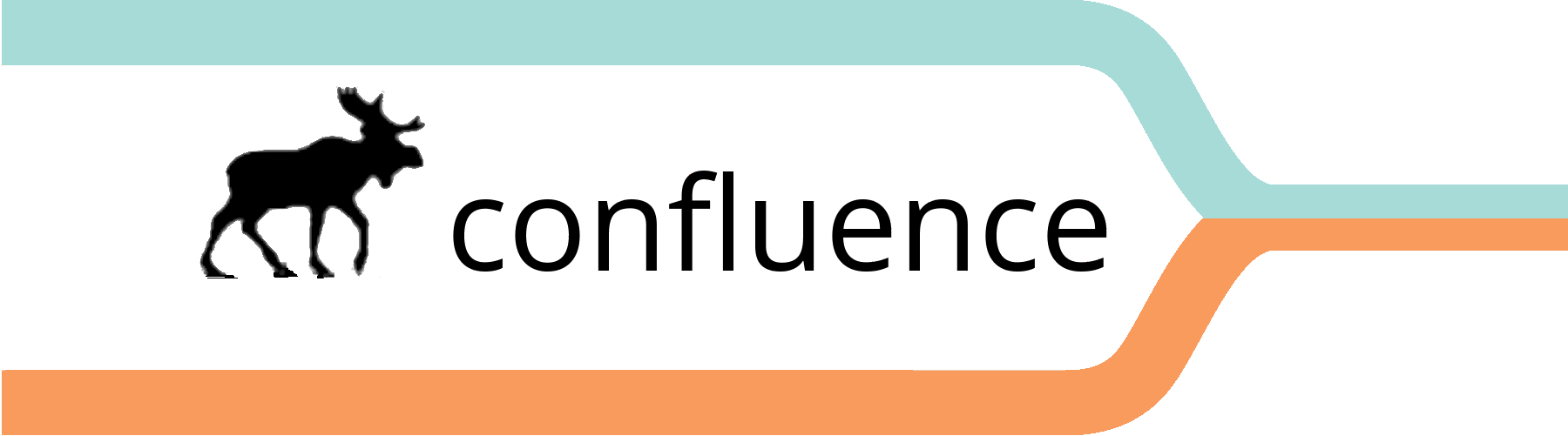






4 Comments